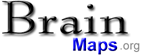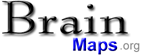-
-
sample data
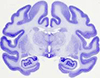
|
-
-
-
sample data
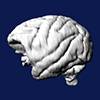
|
-
sample publication
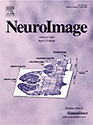
|
|
Navigation
Guide -> Viewing High-Resolution Brain Images
While exploring this site, sooner or later, you will come across a
full-screen image of a brain section (for an example, click
here).
|
|
General Navigation
On the right, we see a screenshot of the image viewer that is used
on this site to view full-screen images of brain sections. The
navigation through images is meant to be as intuitive as possible:
you can drag and drop the image to pan. You can zoom in and out
using the 'Zoom in' and 'Zoom out' buttons in the upper left, or by
using your mouse scroll wheel. The left and right arrow keys allow
you to load the Next/Previous sections. The 'url' icon in the upper
right is for obtaining the current URL of the section you are
viewing, including position and zoom information. The 'misc' button
in the upper right contains miscellaneous functions, including the
ability to view the current section in alternative Flash or Java
viewers.
Note that there are also the following key-bindings and wheel
events:
| +/- |
Zoom in/out |
arrow keys,
PageUp/PageDown |
Move to adjacent sections |
| mouse wheel |
either zooms in/out or moves to adjacent sections
|
|
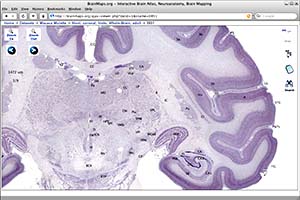
|
Labels and Searching
Many images contain labels of brain areas and brain objects.
Clicking on these labels will bring up a dialog box with the full
name of the label, and also additional options such as "parse
pubmed" and searching the entire dataset for other instances of that
label. This is shown in the figure to the right. Using the "parse
pubmed" option is often useful when you want additional information
over a brain area or brain object. When searching for brain areas
and brain objects, the term searched for will be shown in red to
distinguish it from other labels. This is also shown in the figure
to the right for the label, "Sb".
|
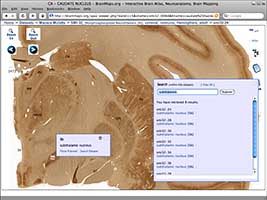
|
Parse Pubmed
The image viewer features complete integration with the research
literature through its "parse pubmed" option, shown in the figure to
the right. The "parse pubmed" option appears when a label of a brain
area or brain object is clicked on, and if the "parse pubmed" option
is selected, a window will appear with parsed Pubmed results for the
given brain area or brain object. Note that this window may be
closed using the "x" in the upper right.
|
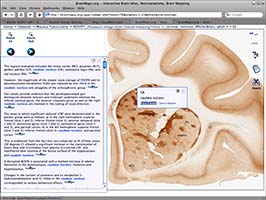
|
Tree Widget
The tree symbol in the upper right will open a labeling hierarchy,
as shown in the figure below, which enables navigation through the
dataset using the labeling hierarchy. Note that when the tree symbol
is first clicked on, the background to the labeling hierarchy is
transparent. Clicking on the tree symbol again will generate a
background behind the labeling hierarchy, and clicking the tree
symbol a third time will turn off the labeling hierarchy.
|
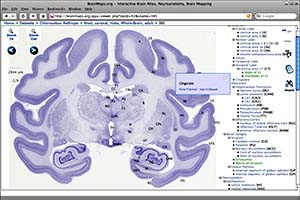
|
|
|